
Blood, sweat & Tears - Build your own Roon Core
I've been using Roon for several years now. Until now, I had a local copy of my music library on each of my laptops, which I had to update manually. Add to that various SD cards from various DAPs (digital audio players), and the chaos is complete! 😅
Recently, Roon Roon ARC - a smartphone app that can stream music from your own Roon server from anywhere. As more and more DAPs have an Android operating system, this opens up completely new possibilities: I can play my music, which is stored locally on my server, You can access it anywhere—whether in the office or on vacation at the beach. Wow! 😵😍
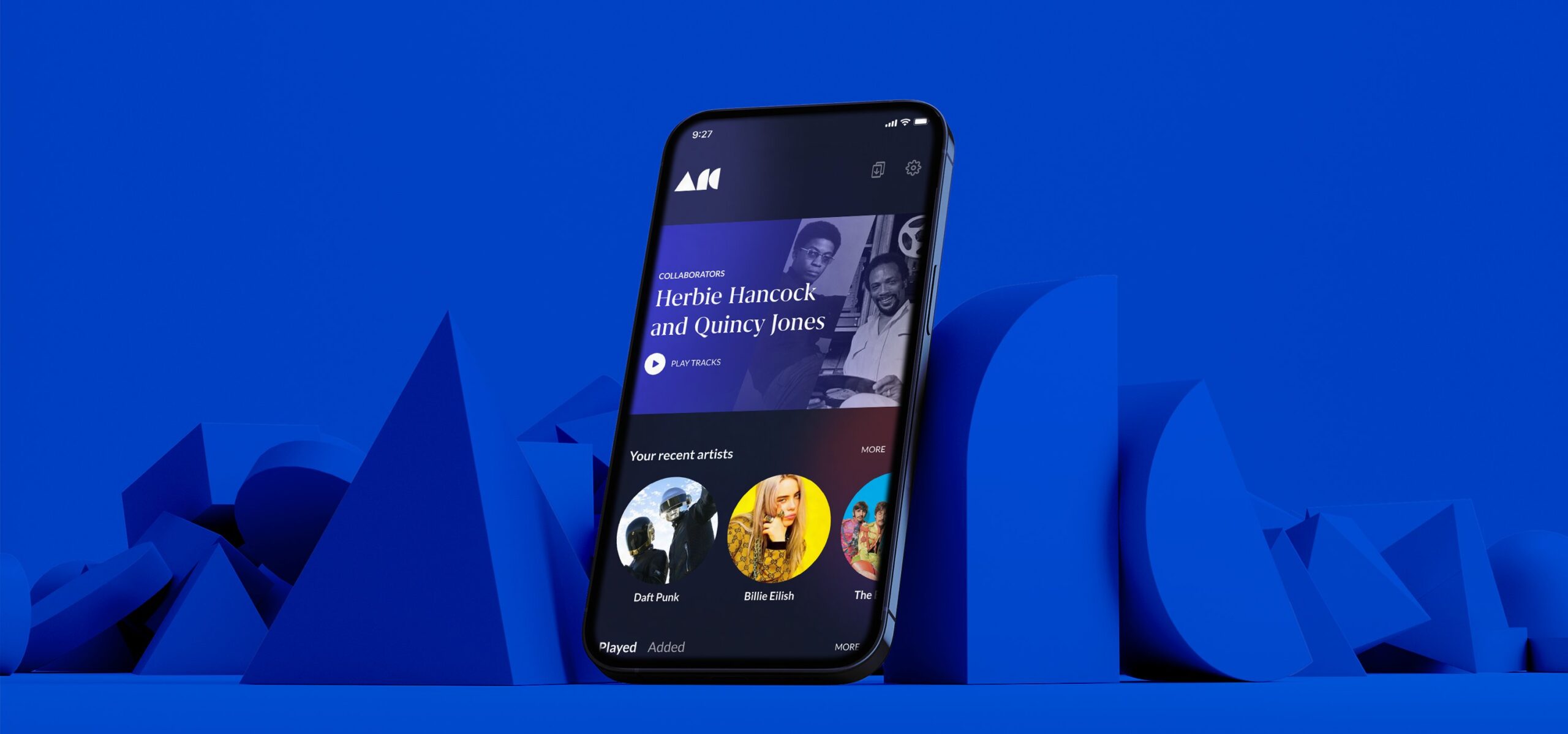
Image: Roon ARC (Source: Roon)
So what could be more obvious than having my own Roon Core or Roon Server?
There are several ways to do this: You can use any existing computer or NAS as a Roon Core or, the simplest way, you can use a Roon Nucleus The Nucleus is a dedicated computer that does nothing more than store your music library and make it accessible via the network. The Nucleus runs Roon ROCK, Roon's own operating system, designed solely to manage music.
"ROCK (Roon Optimized Core Kit) is a custom Linux-based operating system tailored to run Roon Server and provide a first-class, device-like user experience for hosting the Roon Core." (Source: Roon)
Great thing! Now the Nucleus devices have three disadvantages: They are very expensive (between 1500 and 2800 Swiss francs), are based on outdated hardware and have relatively little memory, even in the highest version (Nucleus+).
Actually, the Nucleus devices contain nothing more than a Intel NUC Mini PC, packaged in a stylish case. So what could be more natural than buying one of these NUCs myself, equipped with the latest hardware, and using it to build my very own Roon server?
No sooner said than done: NUCs come in countless variations and can be found almost everywhere.
It's starting.
I chose a NUC11PAHi7 with Intel Core™ i7-1165G7 CPU eDecided. It definitely has more power and uses less electricity.
What you need to know: NUCs are so-called "barebone PCs," meaning you get a complete mini-computer, but you still have to buy RAM and storage (SSD) separately.
My NUC uses fast Crucial RAM 16 GB (2x8GB) DDR4 3200MHz CL22 is used, the SSD is a WD Blue SN570 NVMe SSD with 1 TB and up to 3,500 MB/s data throughput is used.
Last but not least, you need a empty memory stick with at least 1GB capacity to install the operating system.



Very important: For some unknown reason, Intel includes a power supply with the NUCs, but no power cable - some customers have already experienced a nasty surprise when opening the package. Power cable with 3-pin plug see below required, so be sure to buy it!
NUC DIY vs. Nucleus+
Nucleus
- 7th generation Core i7 processorgeneration
- 128 GB SSD
- 8 GB DDR4 RAM (2666 MHz)
- Roon Rock pre-installed
- Price 2850 CHF
NUC self-build
- 11th generation Core i7 processor
- 1TB SSD
- 16 GB DDR4 RAM (3200 MHz)
- no operating system pre-installed
- Total price approx. 700 CHF
If you look at the whole thing soberly, the Nucleus costs 4x as much as our self-built NUC and is also made of completely outdated hardware. The only advantage: plug it in and go. With our self-built NUC, you have to install the operating system yourself.
So if you can do without the (relatively large) aluminum case of the Nucleus and are confident enough to put the memory and SSD into the NUC yourself (which, by the way, is quite simple), saves a lot of money and has a much more powerful solution!
Crafting lesson - Hardware
It is actually quite easy to assemble the NUC. All you need are two Phillips screwdriver (large and small) and about 5 minutes time.


1. On the bottom of the NUC, there are four screws in the rubber feet. Unscrew them completely. Now you can remove the cover and view the motherboard with RAM and SSD slots.

2. On the left side are the two RAM slots. You can use either one or two RAM slots.

You can't really go wrong, because the contacts of the RAM bars and RAM slots are each interrupted by an asymmetrically arranged notch, so that the bars only fit into the slots in one direction. So you insert the bars into the slots until they click into place - that's it!
By the way, it doesn't matter whether you use one or two RAM modules. I opted for 2x8GB.

3. Now we need to install the SSD. First, we need to unscrew a tiny Phillips screw, which will later hold the SSD in place.
(red circle)

4. The SSD is now inserted into the corresponding slot in the same way as the RAM sticks (red rectangle) and secured with the screw.
5. Now put the lid back on, turn it over, plug in the power supply and the power cable - done!

Craft lesson - software
So far, everything's been super easy and quick. The NUC is ready, and now it's time to install an operating system, because without it, we can't move forward!
There are basically 3 options:3 operating systems we can use:
- Roon ROCK
- A Linux distribution
- Windows (7, 8, 10, 11 - it doesn't matter!)
Each of these variants has its advantages and disadvantages, and it depends a bit on the environment you feel comfortable in and how familiar you are with the individual operating systems.
I had already decided on ROCK right from the start because Roon's operating system is specifically optimized for Roon Core or Roon Server and is apparently very easy to install, so what could go wrong?
Short answer: EVERYTHING! 😣
The Sorrows of Young Werther... er... Tom
Now it's time to get down to business. And that brings us to the next tip:
To install an operating system, you must configure the NUC's BIOS to boot from the USB drive. Don't worry, it's easy!
Unless, of course, you've forgotten something very important, like I did: a keyboard and mouse! No, I'm not kidding. I've been used to working on my laptop for years and use an external Bluetooth keyboard and mouse – and of course, they don't work without an operating system and the appropriate drivers!
It requires a wired keyboard and mouse. I realized this when
I turned on the NUC. 😕 It was already 7 o'clock in the evening and I immediately jumped into the car to drive to the next Electronics market to buy a cheap keyboard and mouse with cable.
The whole thing cost me another 70 CHF, but in return I had some really nice gaming hardware with constantly changing LED lighting at home! 🤣
Adjust NUC BIOS
1. When you turn on the NUC, press F2 to enter the BIOS.

Here you can also see whether the RAM and SSD installation worked – they are displayed correctly – everything is fine.
2. Now we go to the "Boot" tab at the top right and see the following menu.

3. "Boot USB Devices First" click.
4. Scroll down and "USB" click.
5. F10 Press to exit and save. The NUC reboots and is now ready to read from USB drives.
Prepare USB stick with operating system
Now we prepare the USB drive with the operating system we want to install. This depends on whether we want to install ROCK, Linux, or Windows.
ROCK the Casbah - or not.
How to install ROCK on the USB stick is explained here: ROCK Install Guide (roonlabs.com)
In principle, you need the ROCK image, which we can find under Downloads - Roon Labs and find a program that formats the stick and the software so on the stick copied so that it is bootable.
I used Balena Etcher: balenaEtcher - Flash OS images to SD cards & USB drives
You start Etcher, select the Roon image we downloaded and Etcher does the rest.
The stick is now ready. We plug it into one of the free USB slots on the NUC and reboot the NUC – the NUC should read the USB stick and install the operating system. Nothing! 😣
Nothing happens. All settings are correct and the stick is ready.What's going on? An hour of searching the Roon forum reveals the problem: My NUC is too new! This means ROCK is only compatible with NUCs with Intel hardware up to Gen 10. I bought a Gen 11 NUC! 😒
Starting with Gen 11, the BIOS is no longer a so-called "legacy" BIOS, but a more modern "UEFI" BIOS. Unfortunately, Roon hasn't updated their ROCK operating system or adapted it to newer hardware in years.
Linux - not for dummies like me!
So there are only 2 possibilities: Buy an older NUC, which is not newer as Generation 10 or install a different operating system. I'm left with only option 2.
I go back to the forum and decide to go with Linux, since several forum members are "selling" it as a lean and modern operating system, and ROCK is nothing more than a customized Linux anyway. From now on, my ordeal really begins!
I would like to keep it short and make a recommendation: If you've never used Linux before, stay away!

Not only do you have to choose one of the many Linux variants (I chose Ubuntu), you also have to write a new operating system image to the stick in order to install Linux instead of Roon.
That was pretty quick, too. Unfortunately, unlike Windows or Mac, you can't simply download and double-click Roon Server on Linux; instead, you get a "package" that has to be unpacked and manually compiled and installed via the terminal (command line). I felt like I was transported back 30 years to the DOS era and, despite forum support, had to give up after another two hours.
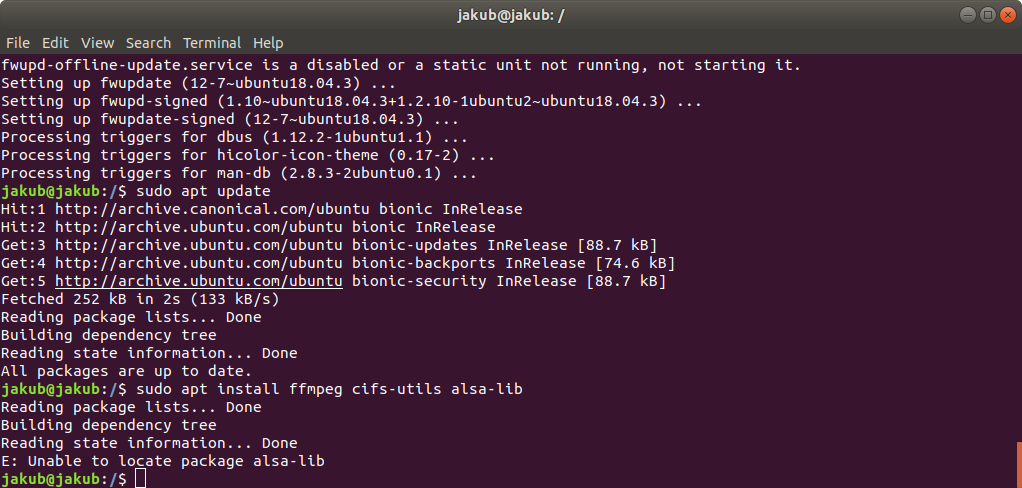
Usability in 2022 looks different! Now, some of you will probably laugh at me. I would describe myself as a "nerd" and "geek," and I'm not afraid of new software at all—I even dabbled in programming for a while. Nevertheless, the user experience designer in me screams when I see how archaic How Ubuntu feels compared to Windows 11 or Mac OS. As I said: If you know your stuff, go ahead!
By now, the clock is striking midnight, and I'm really just dying to go to bed. I'm frustrated, but I can't give up, let alone sleep now! I resort to the last resort at my disposal: Windows.
Windows - why not like this?
Yes, I was stupid and naive to think it would be so easy and quick! I believed Roon's promises and didn't read enough beforehand. Hopefully, I can spare you that.
After my experiments with Rock and Ubuntu ended unsuccessfully, I turned to what I have known inside and out for 30 years: Windows.
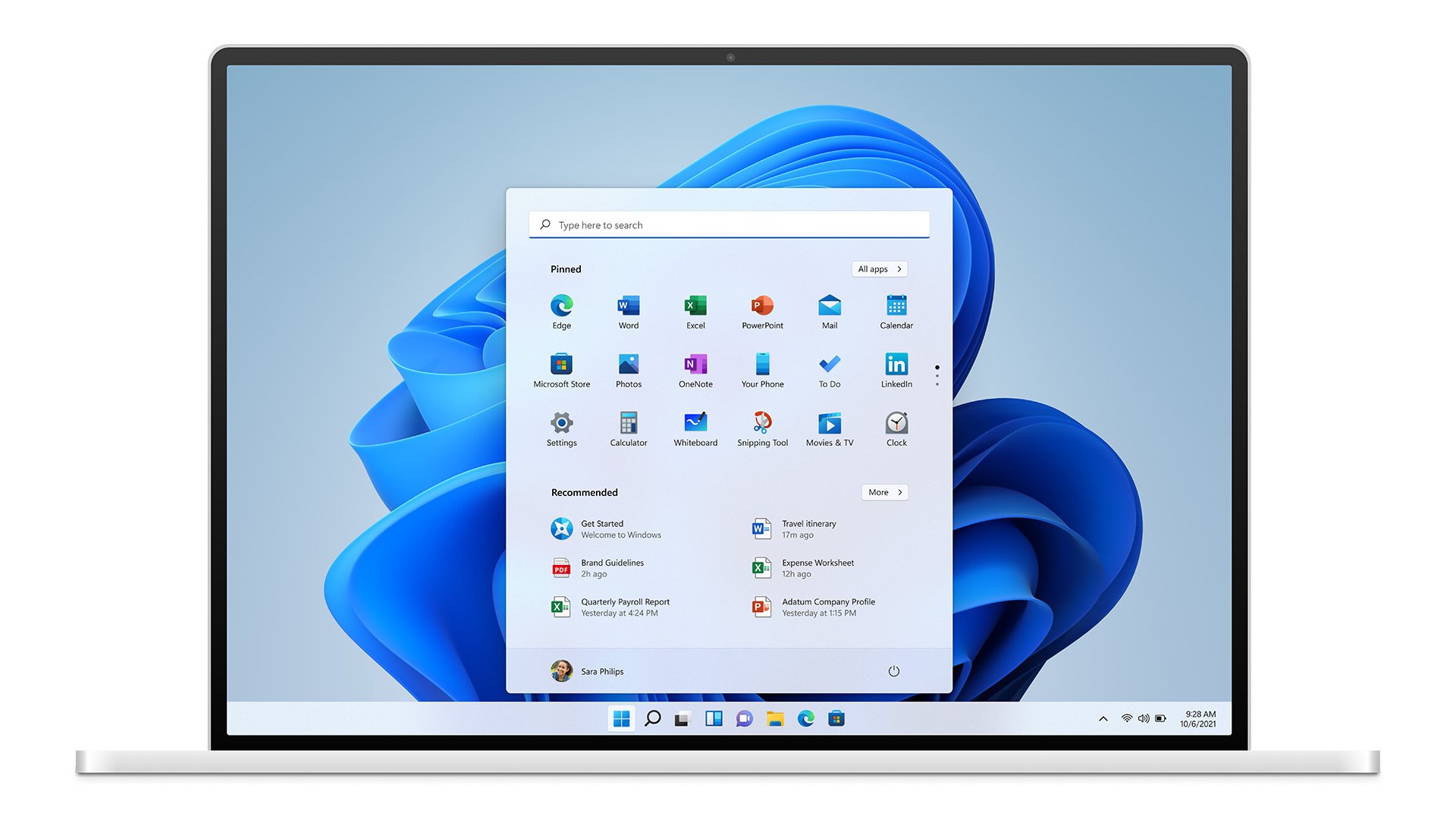
And now everything moves very quickly. There's one small hitch: The USB stick with Linux has become unreadable on my Windows PC because the file system is incompatible. No problem: Open Disk Management in Windows, delete the partitions from the stick, and reformat with exFAT—et voila!
Microsoft makes it easy for users: Simply download a software package containing the desired Windows version and install it automatically! on the USB stick – it only takes a few minutes.
Creating an installation media for Windows (microsoft.com)
Now plug the USB stick into the NUC, restart and lo and behold, Windows 11 installs itself within minutes and without any problems.A restart later I am back in the familiar environment and can now easily install by double-clicking Roon Server on the NUC.
Downloads - Roon Labs
It's done—at least so far. Roon Server is running on the NUC!
But even under Windows, there are a few things to keep in mind to ensure your Roon server runs properly, and even if it does, your Internet service provider could still thwart your plans.
I’ll tell you what these things are and what else you need to consider in the next blog!
Oh yes, of course you can also use a MAC Mini instead of the Intel NUC if you don't like Windows!
See you then! Your Tom
More blogs
There's still room for improvement! - Optimizing a hi-fi streaming system